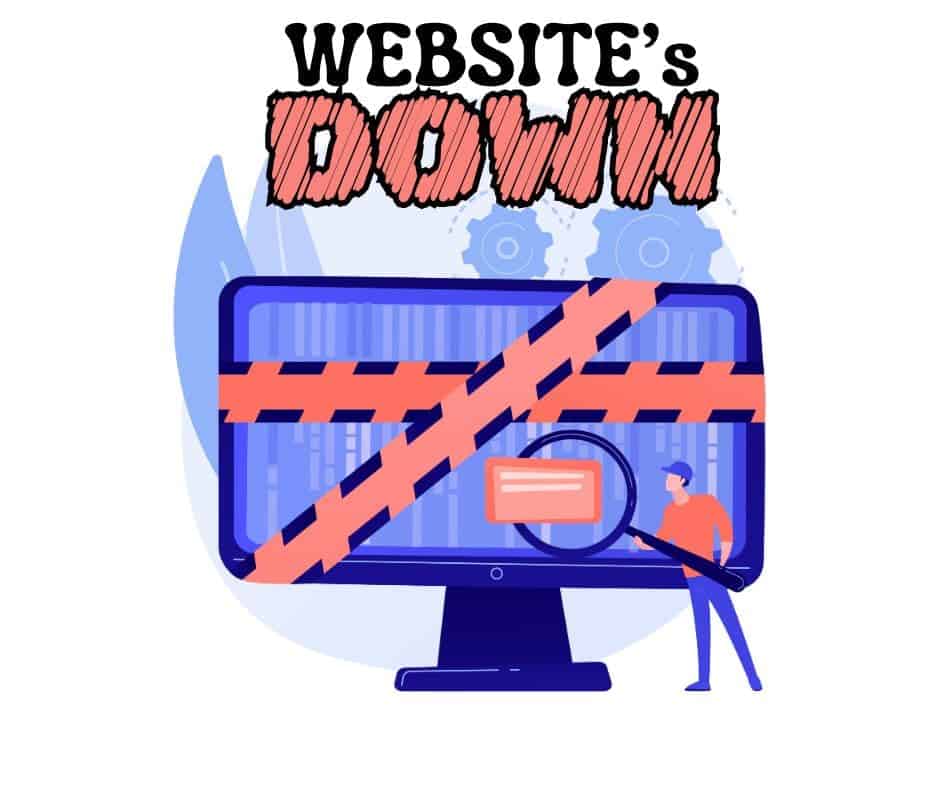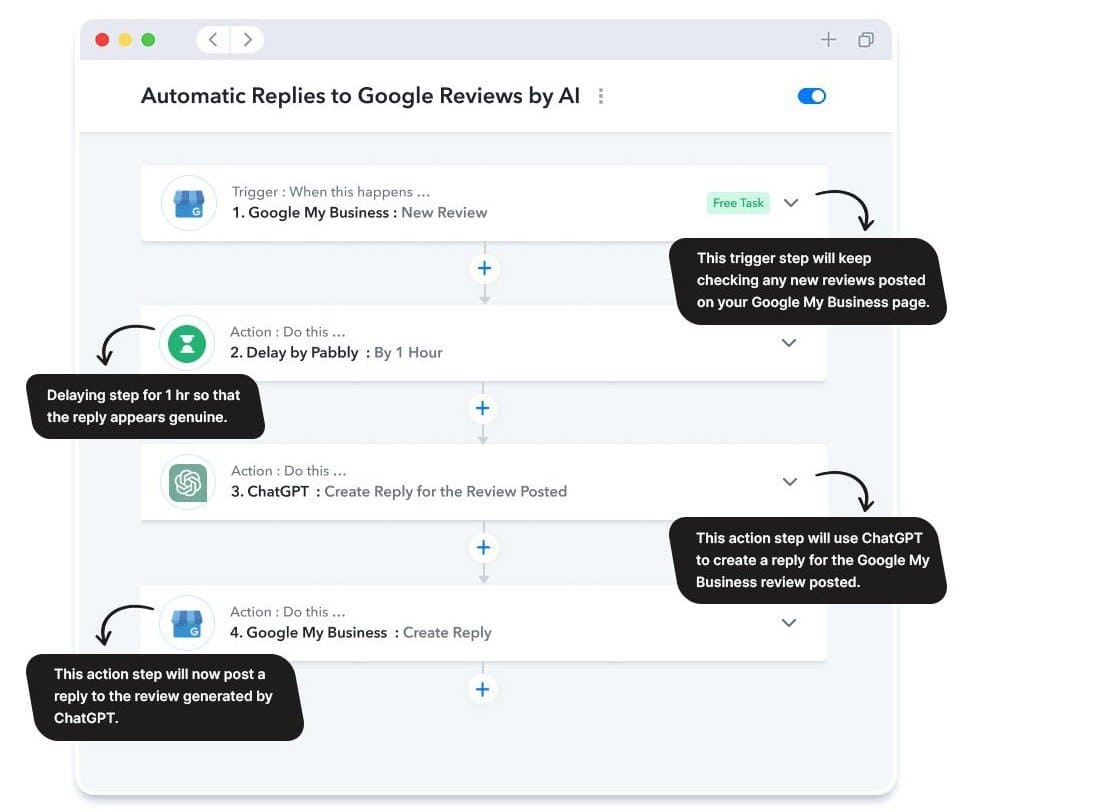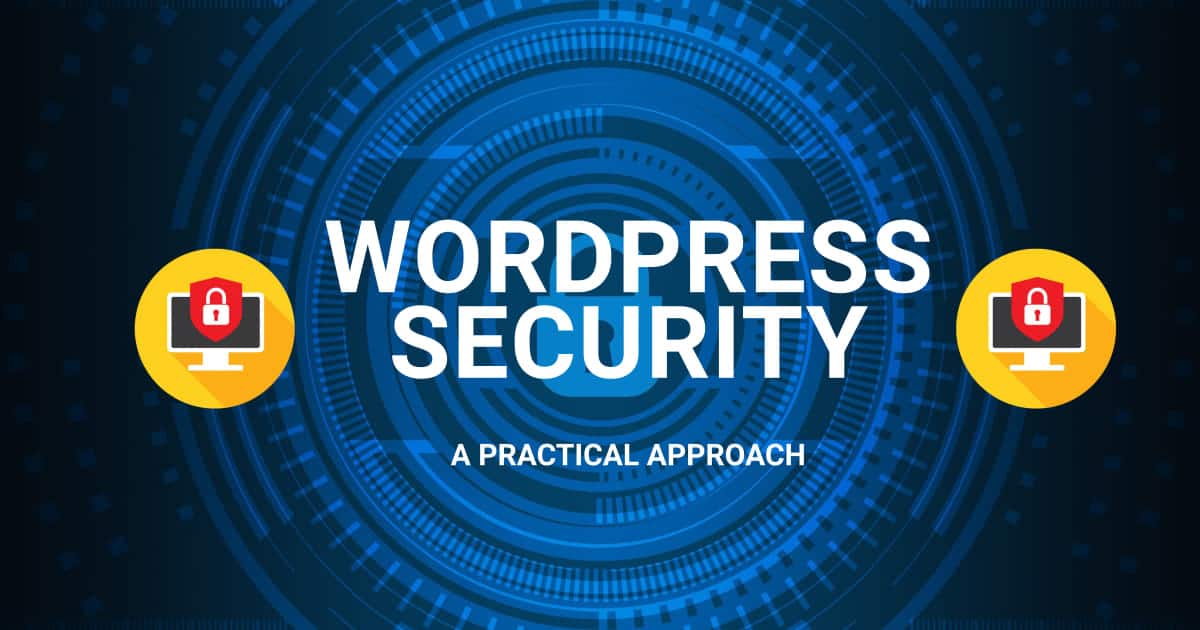Are you frustrated with a broken WordPress website that won’t cooperate? Don’t worry, help is here!
In this article, we’ll provide a comprehensive list of solutions and tips to troubleshoot your website effectively. Whether your site displays error messages, loads slowly, or has other glitches, we’ve got you covered.
We’ll guide you step by step to fix your broken WordPress website on your own. Let’s dive in and get your website back on track!
Key Takeaways
- Troubleshoot plugins to identify conflicts and compatibility issues with other plugins or the theme.
- Diagnose website issues using diagnostic tools and a troubleshooting checklist to cover all necessary steps.
- Implement quick fixes such as deactivating plugins, switching to a default theme, and optimizing the database to address common WordPress problems.
- Utilize advanced techniques like error analysis, debugging tools, and advanced troubleshooting to fix complex website errors.
Common Causes of WordPress Website Breakdowns
If you’re experiencing issues with your WordPress website, there are several common causes that could be leading to its breakdown.
One of the main culprits is troubleshooting plugins. Sometimes, when you install a new plugin or update an existing one, it can cause conflicts or compatibility issues with other plugins or your theme.
Another common cause is database issues. If your database becomes corrupted or overloaded with unnecessary data, it can slow down or even crash your website.
Theme conflicts can also cause problems. If you have multiple themes installed or if your theme isn’t properly coded, it can lead to errors and malfunctions.
Server configuration is another potential culprit. If your server isn’t properly configured or if there are issues with your hosting provider, it can affect the performance of your website.
Lastly, broken links can cause your website to malfunction. If you have broken links within your website or if you’re linking to external pages that no longer exist, it can result in errors and a poor user experience.
Essential Steps to Diagnose Website Issues
To diagnose website issues, start by thoroughly examining the troubleshooting plugins, database, theme conflicts, server configuration, and broken links mentioned in the previous subtopic. Once you have identified the potential problem areas, you can proceed with the following troubleshooting techniques to diagnose and resolve the issues:
– Use website diagnostics tools to identify any common issues or errors that may be affecting your website’s functionality.
– Refer to a troubleshooting checklist to ensure that you have covered all the necessary steps in diagnosing and fixing the website issues.
– Implement problem-solving strategies such as disabling plugins, switching to a default theme, or checking the server logs for any error messages that can provide insights into the root cause of the problem.
Quick Fixes for Common WordPress Problems
For quick fixes to common WordPress problems, try these simple solutions.
There are multiple causes that may bring your WordPress down, theme or plugin incompatibility is often one of the most frequent.
If you can access your dashboard you’re lucky and you’re even more lucky if you can see an error out of the boxes.
Accessing the wp-admin area will give you the opportunity to work with plugins or themes based on your needs and see if a particular plugin is causing some conflict, for example.
To discover if you’re experiencing plugin conflicts, deactivate all your plugins one by one and then reactivate them one by one again to identify the problematic ones.
Plugins may conflict with each other, that’s why the rule: less is more, in this case, fits quite well; in my experience, I checked and worked on sites with dozens of redundant plugins just because the site owner wanted to save money and used a lot of free plugins but limited in terms of features; it would have been made more sense instead to spend little money but have everything (or most) they needed in a single plugin.
Next, check for theme compatibility by switching to a default WordPress theme and seeing if the issue persists. If it does, consider updating or changing your theme. If something is not working correctly you have also to think about it from another perspective and you may need to enable the debugging mode or contact your host if you think the error is related to the service and not from a website code error.
Having a site backup is always a good practice and I strongly suggest doing so before you plan to get your site tested further, in this case, you can reverse the changes.
To optimize your database, use a plugin like WP-Optimize to clean up and optimize your database tables. Note you have to be very careful with your use of such tools, as your site could break even further if you delete some important tables, so use the safest settings at the start, and again, save a backup or eventually work first on a staging site.
Having a backup of your website is crucial, in fact, if you are not able to fix the issue, and the site is still broken after all the various tests you did, you still have a way to revert things back.
Many times contacting the theme developer for assistance is not a bad idea, especially if you’re using complex themes where a lot of functionalities are developed in a very technical way.
Another thing to test is to update your WordPress to the latest version if all the plugins are compatible, you can easily check this in your WordPress dashboard.
If your site needs major core upgrades then you’ll need to be patient and If the site during the update process becomes unavailable don’t panic, you can still revert back later.
Every site comes with a story about plugins, themes, and custom snippets and code applied to it, sometimes a fix requires 5 minutes, sometimes 3 hours.
Keep in mind that WordPress updates lock the website, so if you can’t access your WordPress website is totally normal, but it has to last for about 20 to 40 seconds, in many cases.
Additionally, ensure that your server configuration is set up correctly by checking your PHP version, memory limit, and file permissions.
Lastly, address any security vulnerabilities by regularly updating WordPress, themes, and plugins, using strong passwords, and installing a security plugin.
Once you have tested these options, refresh your site and check, if it isn’t working correctly then may have to restore your site to a previous backup stage and re-work to fix it.
Advanced Techniques to Repair and fix a broken WordPress site
You can troubleshoot and fix website errors using advanced techniques. When faced with a broken WordPress website, it’s important to employ advanced troubleshooting techniques to ensure a successful website recovery.
When a WordPress website breaks you may encounter a lot of different problems to get your site back. Sometimes the admin can’t be accessed anymore even if the site works perfectly in the frontend. This happens cause the WordPress database and file structure are connected to work in a very intelligent way and have a proper separation.
If the site becomes unavailable then it would be due to current theme files being corrupted or plugin conflict, often if the theme is causing some problems you can easily fix it, but everything comes at a cost, and you may have to re-configure it.
Before even starting remember to check the version of WordPress you’ve installed, so you know the WordPress core type and act based on this information.
Here are three advanced techniques that can help you in repairing the most common WordPress errors:
- Error Analysis: Dig deep into the error logs and analyze the specific error messages or codes. This will provide valuable insights into the root cause of the problem and guide your troubleshooting efforts.
- Debugging Techniques: Utilize debugging tools and techniques, such as enabling WP_DEBUG mode or using plugins like Query Monitor, to identify and fix coding errors or conflicts that may be causing the website issues.
- Advanced Troubleshooting Techniques: Go beyond the basic troubleshooting steps and explore advanced methods like disabling plugins, switching to a default theme, or even editing core files to address complex issues.
Preventive Measures to Maintain a Healthy WordPress Site
Take proactive steps to ensure the health and stability of your WordPress site by regularly updating plugins and themes. This is crucial for performance optimization and to keep up with the latest security best practices.
Make sure to implement backup and restore procedures to protect your website from potential data loss. Regularly backing up your site will give you peace of mind in case anything goes wrong.
Effective plugin management strategies are also important to maintain a healthy site. Remove any unnecessary plugins and keep the ones you need updated to avoid compatibility issues or security vulnerabilities.
Finally, follow theme customization guidelines to ensure that any modifications you make to your site’s appearance are done safely and won’t cause any issues.
Conclusion
In conclusion, with the comprehensive list of WordPress solutions and tips provided in this article, you now have the power to troubleshoot and fix your broken website.
Once you have your site back you will know better if one of your plugins will need to be updated, or if it’s best to swap with another one.
By following the steps outlined and implementing preventive measures, you can maintain a healthy WordPress site and avoid future breakdowns.
Take control and get your website back on track today!