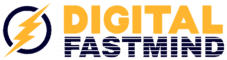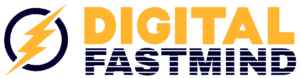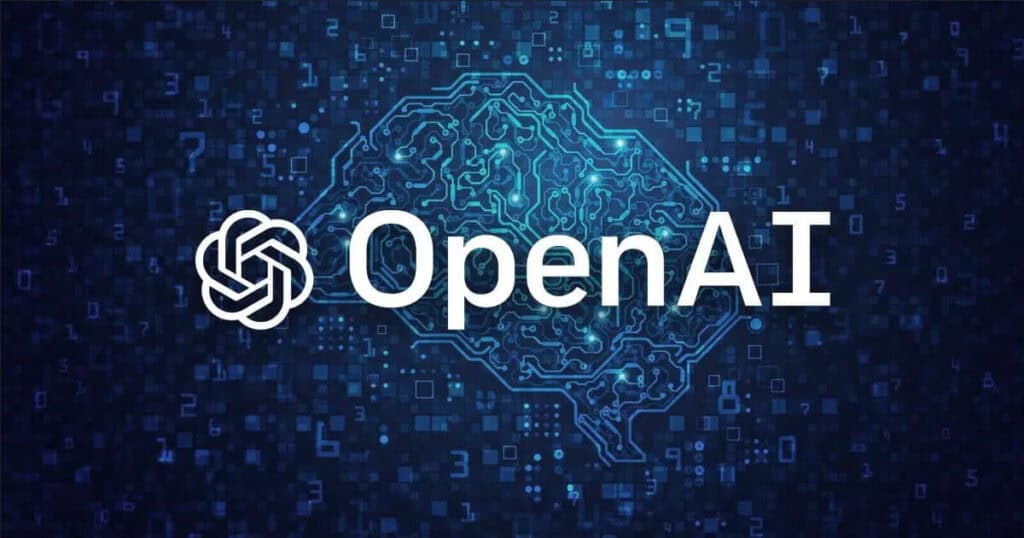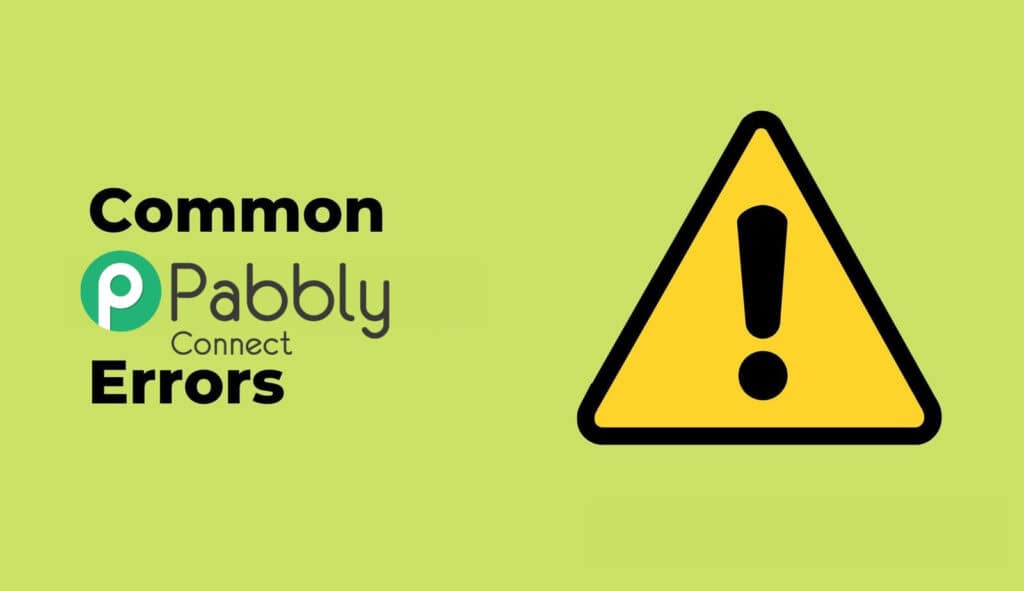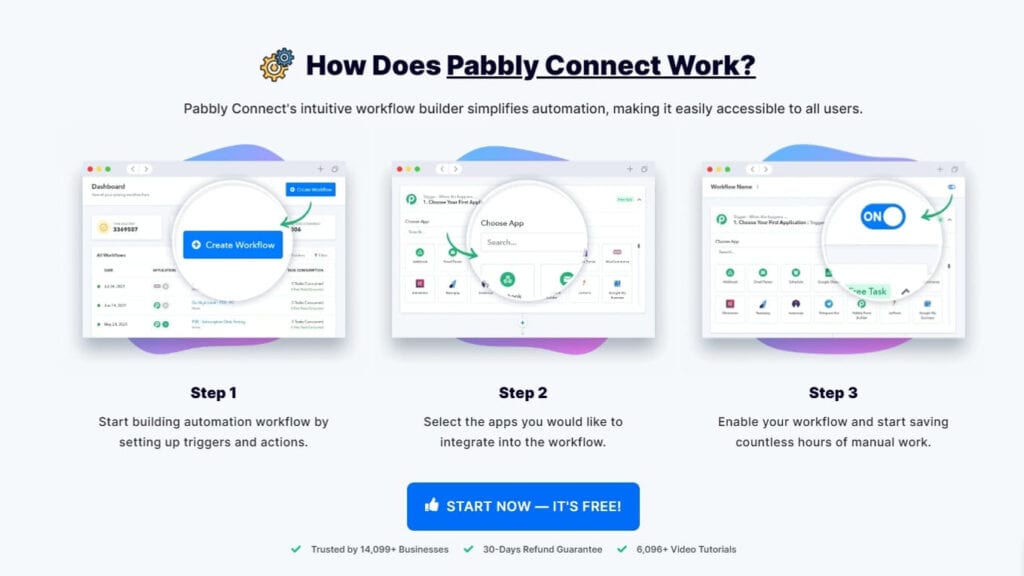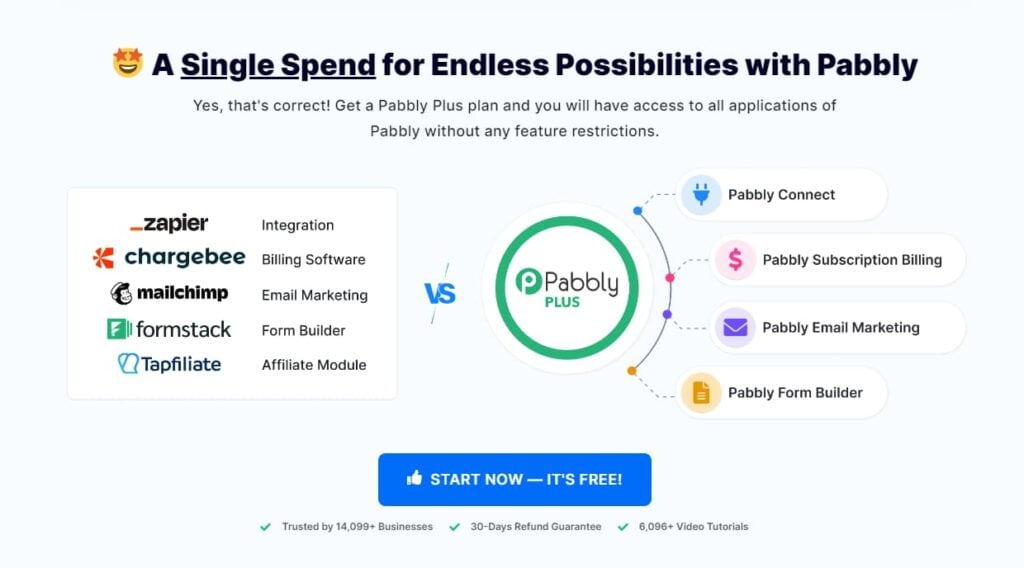When we talk about PCs, we think of laptops and desktops–things that we buy and use on a daily basis. As the world is becoming more and more mobile, it is easy to forget about the benefits of using a PC as opposed to an iPad or laptop.
There are many reasons why you should choose to use a PC instead of some other device. Let’s see some of these:
- Save money: PCs are typically more expensive than other devices, but they are also much more durable. When you choose to buy a PC, you are increasing the lifespan of the device, which in turn will save you money.
- Improve productivity: PCs have far more processing power than other devices. You can use your PC to do a lot more than you can with an iPad or smartphone.
- Improve your comfort: PCs are typically more comfortable to use than other devices. They are usually larger and have better visibility and ergonomics.
- Improve your security: PCs are usually much more secure than other devices. (but it depends on your setup and security software and usage)
- PC’s are Cool!! You can customize them with fans, LEDs and a lot of devices that are absolutely crazy! This is not a valid reason? Well….check some high specs ones before taking a decision!!
How to choose the right components and assess a budget: It’s easier than you might think
If you are considering building your first machine, choosing the right components for it can be a daunting task. You might ask yourself which brands are best or what you should look for in monitors and graphics cards. But there is no clear path to choose these essential upgrades. Before you go about picking the best parts for your custom PC, it is important to identify what kind of performance you want out of your PC.
The main questions you have to answer are:
- What will you use your pc for?
- Will you use it for gaming?
- Will it be mainly for office or writing tasks?
- Are you using it just to browse the internet and watch some movies or videos and check emails? Will you use it to do graphics works and to build videos for professional or even amateur use?
- Will you use it for Music creation and studio activities?
Answering these questions will help you in choosing the right brands of components and the right parts for your budget.
Parts Needed to Build a PC (Computer Parts & Explanation)
The Chassis or Case – holds all of the components inside

The PC case or chassis is a basic and important part of a computer. It is what holds all of the components in place while the PC is running, and it provides some degree of protection for all of these delicate electronic components. There are various styles and types of Cases: three major case sizes: Full tower, mid-tower, and mini-ITX. Full-tower and mid-tower cases both fit standard ATX motherboards—by far the most common motherboard size out there. Both can also fit smaller micro-ATX motherboards. But Beware! Before buying your Super-cool Case, decide carefully which motherboard you will choose, since motherboards come in many different shapes and sizes, depending on your needs. This is also true for your PC case, so having a decently sized motherboard with a small form factor PC case won’t work.
THE PSU – Power supply unit

Most modern PCs use a power supply unit (PSU) instead of a bulky transformer. The PSU converts the alternating current (AC) from the wall socket to direct current (DC). The PSU is typically integrated into the power supply and mounted within the computer case. Input is typically 120 VAC 60 Hz in North America, 100 – 240 VAC 50/60 Hz in other parts of the world, and converts it to +3. 3 or 5 V DC. The power supply unit typically includes a power switch, case fans, and a front bezel. The power supply unit provides power to all the components that are connected to the power supply. It is important to have a good quality power supply unit because if the power supply fails, the whole computer will not work. There are many factors to consider when choosing a power supply unit. The wattage of the power supply, the number of cables, the form factor, and other features. You can find more info inside the motherboard’s manual. Also make sure you know which sort of graphic card you want to use, as it will be demanding, along with the CPU, so it’s best to be prepared and get ad adequate PSU. I strongly suggest buying a very good one, this is a future investment and will pay back with reliability and stable power output for your PC.
The Motherboard

It’s the simplest of all the parts of a computer, but without it, you can’t use your operating system. The motherboard is the central part of your PC and where components like processors and memory are housed. It’s the backbone of your PC. In the past, the motherboard was usually a piece of plastic, but today most of them are made of metal.
The motherboard provides a connection between all the components, as well as a place to mount the components. It also has power connectors that supply power to the components. Motherboard compatibility is the most important part when choosing a motherboard. It’s important that you can get the best possible performance and good value for your bucks. The first thing to consider when choosing a motherboard is whether or not you want to overclock. But what is Overclocking? Overclocking is the process of increasing the clock speed of a computer’s processor.
This can be done by increasing the voltage, increasing the frequency, or decreasing the latency. It’s cool, and the performances will skyrocket and you will push your hardware to the limit….but it can also damage your pc and make it less stable. Back in the days, it was a sort of “hardcore” and “nerdish” thing, but now most motherboards and Graphic cards support natively this feature. Still, If you do, make sure the motherboard supports overclocking and has a cooling system that will facilitate it.
Why? Cause when you push the hardware to perform over its safety limits, you want to make sure it’s cooled enough! You can also get a motherboard with built-in overclocking. See fast and furious right? That is the concept!
If you’re not overclocking, then the socket type of the CPU is important. For example, if your CPU uses an LGA 1151 socket, then find a motherboard that supports this type of socket.
The Processor or CPU

There are many components that are used in a computer system, but the most important one is the processor. This component does the heavy lifting of the computing process and is also called the Central Processing Unit (CPU). The CPU is responsible for ensuring that all of your PC’s parts work together in harmony.
It can be thought of as the ‘brains of the computer. It determines the type of work it can do, how fast it can do it, and how much power it needs. The CPU consists of many smaller components such as transistors, resistors, and capacitors.
The first thing to consider when choosing a CPU is what you plan to use your computer for.
If you are looking for a gaming machine, you will want to make sure the CPU has a strong gaming performance. If you need a machine for multimedia, such as video or music editing, look for a CPU that has strong I/O performance. The next thing to look at is the CPU speed. CPUs range from the low 1.0 GHz to the high 3.4 GHz and over. A CPU operating at a higher speed typically has better performance.
When installing the CPU always remember to use a cooling conductive thermal grease that will melt well and nicely with the cooling fan. What is it and why is needed?
The Thermal Paste is a silvery-grey substance that you apply to a processor before installing a cooling solution. It allows for an efficient transfer of heat from the IHS of the processor to the base plate or water block of the CPU cooler that is designed to dissipate that heat.
Note that most CPUs already come with pre-installed thermal grease, and you never have to exaggerate if you plan to add (in case your CPU doesn’t have) as it may lead to problems, the rule the more, the better, here it’s a RED LIGHT.
THE COOLING SYSTEM FOR YOUR PC

If your computer is getting too hot, it can lead to a variety of problems. Deciding on an effective and efficient system to cool down the internal case of your PC is mandatory to increase the lifespan of the machine and its hardware.
There are 4 major types of coolers/cooling systems using PCs today.
- Air Coolers – Most common, cheap and easy to install, quite effective if well-chosen
- AIO Coolers – Aesthetic design, good cooling but risky
- Custom Water Loops – Used by enthusiasts for high-level cooling and very effective but pricey
- Submerged Cooling – Very advanced and Hardcore
The AIO are cool, nice and pleasing, but if they leak water….you’re in trouble.
The Water loops are the most effective and powerful, but pricey.
The submerged…..are again cool and effective, but think if you have to change a single component? It’s a job you don’t want to start.
Long story short? Buy good fans that perform well for the CPU and the GPU (most cards already have them integrated) and you can also improve the RAM cooling with some tops pieces. Last, if you get a good case with a nice ventilation system, you should be ready. Last, remember to clean your pc internally as a lot of dust collect very easily!
Memory/RAM

Random Access Memory (RAM) is a computer’s main memory. It is used to store information while the program or application is being executed and while other programs are waiting for input.
There are several types of memory on the market, but the two most common types are DDR (Double Data Rate) and DDR2. DDR RAM is the older and slower of the two. DDR3 RAM is the newer and faster version of RAM.
Double data rate is a type of memory on the market. It works by transmitting data twice as quickly, which means that it can process information at a faster rate than other types of memory. The double data rate is typically used in desktop computers and laptops because it’s not quite as expensive as other types of memory like DDR 3.
Buying a cheap ram is a bad idea, it could create a lot of problems in the daily routines and bring bugs inside the OS too, i worked with some bad RAM and i can recommend to invest a bit more but buy from a trusted company with a proven history of quality products. You will thank me later.
Hard Disk

Let’s Keep it Super Simple: A Hard Disk is like a library. It has many books in it, which are called files. Every time you open a file, it’s like opening a book in the library and taking it off the shelf. The Hard disks are mainly SATA HDD, SSD or NVME (there are also PATA and SCSI, but I will not go into details on these ones). The most used nowadays are SSD and SATA.
HDDs – The Standard and most-used back in the days
HDDs have been around longer than SSDs. In general, they are lower in cost and are practical for data that does not need to be accessed frequently, such as backups of photos, videos or business files. It has spinning disks inside where data is stored magnetically. The HDD has an arm with several “heads” (transducers) that read and write data on the disk. It is similar to how a turntable record player works, with an LP record (hard disk) and a needle on an arm (transducers). The arm moves the heads across the surface of the disk to access different data.
SSD – The right choice at the current stage and time
SSDs got their name—solid state—because they use solid-state devices under the hood. In an SSD, all data is stored in integrated circuits. This difference from HDDs has a lot of implications, especially in size and performance. Without the need for a spinning disk, SSDs can reduce to the shape and size of a stick of gum (what’s known as the M.2 form factor) or even as small as a postage stamp. Their capacity—or how much data they can hold—varies, making them flexible for smaller devices, such as slim laptops, convertibles, or 2 in 1s. And SSDs dramatically reduce access time since users don’t have to wait for platter rotation to start up.
SSDs are more expensive than HDDs per amount of storage (in gigabytes (GB) and terabytes (TB)), but the gap is closing as SSD prices decline at a faster pace than HDD prices year over year.
Without going too into details and being too techy: SSDs, in general, are more reliable than HDDs, which again is a function of having no moving parts. That’s because, without movement, SSDs aren’t affected by vibration or related thermal issues.
SSDs commonly use less power and result in longer battery life because data access is much faster and the device is idle more often. With their spinning disks, HDDs require more power when they start up than SSDs.
The Future? NVMe (nonvolatile memory express)
NVMe is new storage access and transport protocol for flash and next-generation solid-state drives (SSDs) that delivers the highest throughput and fastest response times yet for all types of enterprise workloads.
Today, in both consumer apps and business, users expect ever-faster response times, even as the applications themselves become vastly more complex and resource-dependent. NVMe Storage Explained. NVMe or Non-Volatile Memory Express is a super-fast way to access non-volatile memory. It can be around 2-7x faster than SATA SSDs. Note tho that these are still quite expensive and Booting from an NVMe PCIe SSD is only supported on systems that support UEFI. UEFI is a system firmware that endeavours to improve upon legacy BIOS and standardize system processes, such as booting, loading drivers, and more. It is important that the operating system installer is booted in UEFI mode.
GPU (Graphics Processing Unit) – The Graphic Card

A graphics processing unit (GPU) is found in computers, game consoles, and other electronic devices. A GPU is often better than a Central Processing Unit (CPU) for handling graphics. The GPU takes the information about what to show on the screen and tells the computer to display it.
With the proliferation of video games, most gamers have come to depend on a graphics processing unit (GPU) to increase the speed of their gaming experience. Said that you will often see, when buying a PC, in the Graphic card department, the word “INTEGRATED”. Stay away from those. It means there is a graphic card that shares the Pc memory and it’s not “dedicated”, this will impact the speed and quality of the gaming and on the overall performances of the pc. If you have to buy a PC, but with a dedicated Graphic card, it will cost more but will perform much better. The best way to choose a graphics card is to consider the games you plan to play. As a general rule of thumb, check benchmarking sites for some comparison, and usually the more memory and faster, along with the central GPU, the best.
CONCLUSION
Building a Pc from Scratch is not hard, it can be entertaining and also prove that anyone can make a good job. Deciding which components to buy is the first step. Assembling it’s challenging and you have to be very careful as the components are pricey and quite delicate so could break easily (especially the CPU) so the general rule of thumb is to never hurry and always stop and ask for help if there are some problems, don’t force the components. There are a lot of videos on the internet where you can see how to install and build your PC. I’ve covered just the basics to give you a rough overview, but i strongly encourage you to try to build your pc, it’ll be a rewarding experience too. The next step will be to install the Operating System (OS) and the apps and softwares, then work on the optimization of the PC.