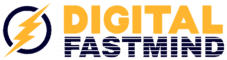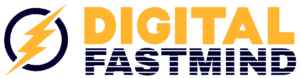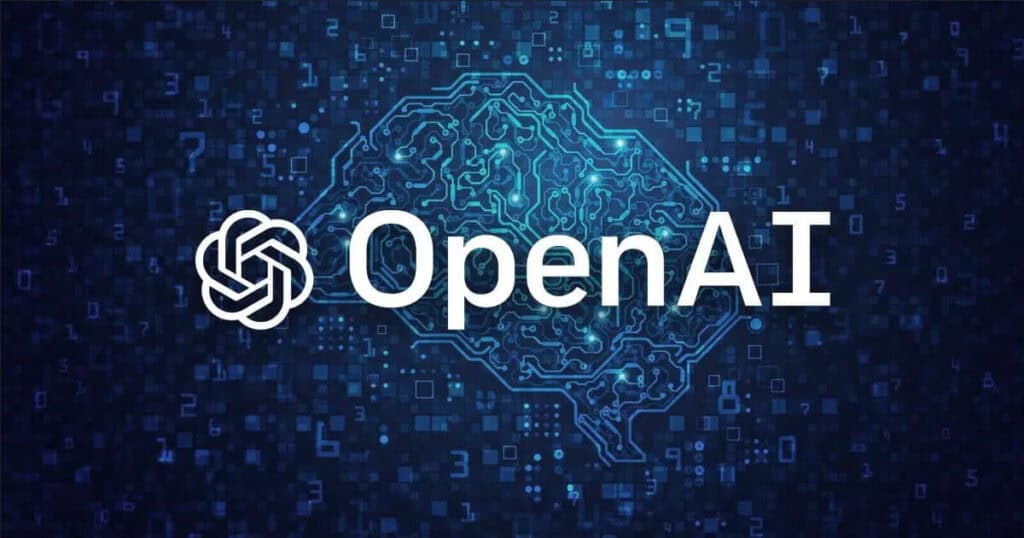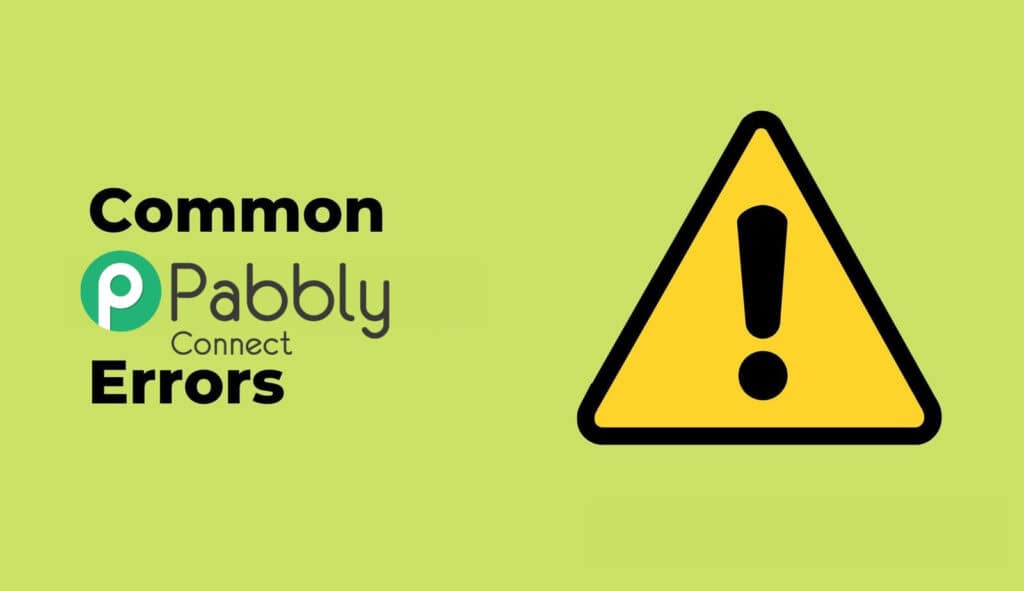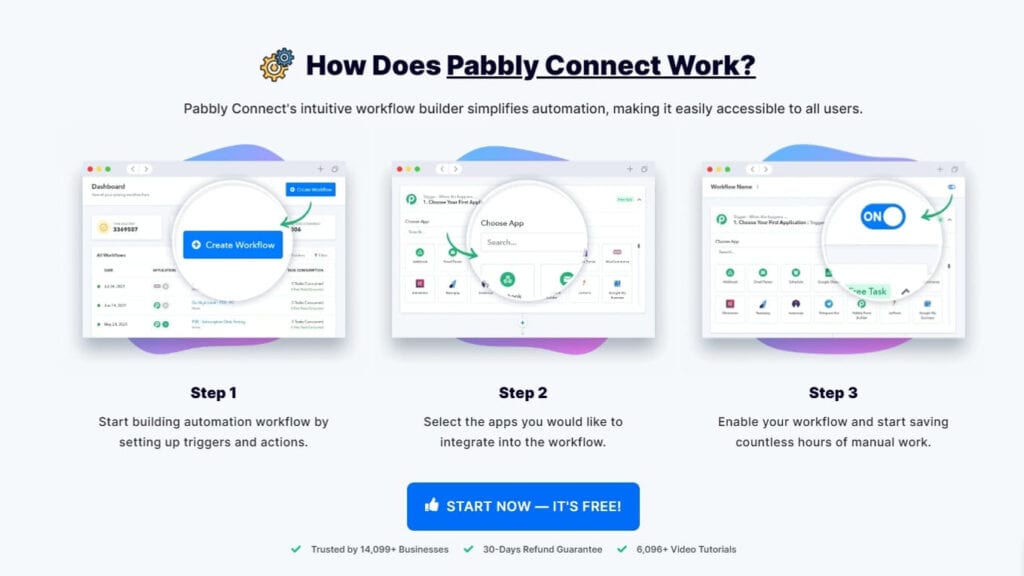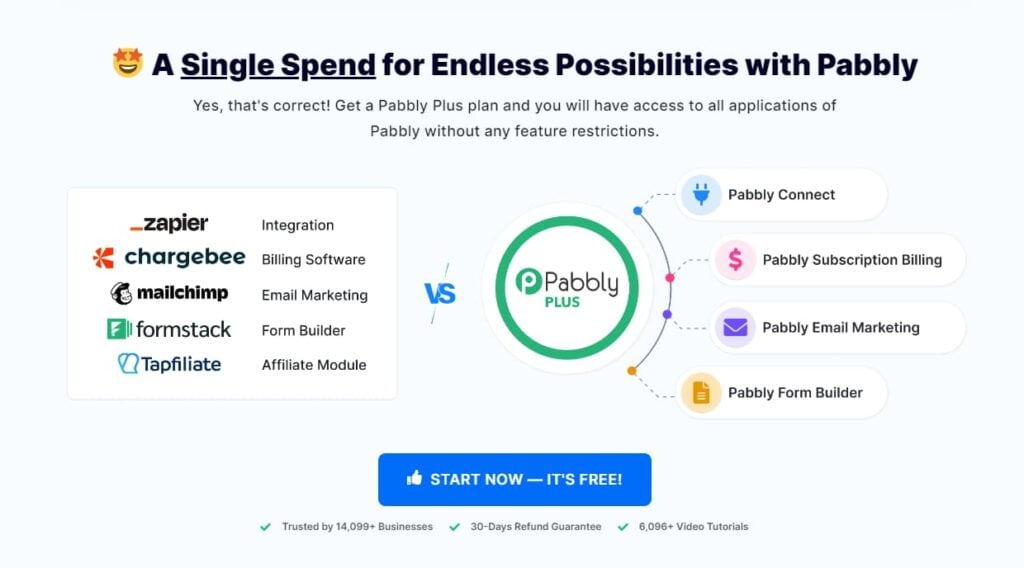Don’t miss out!
Table of Contents
- Understanding the Threat of WordPress Malware
- Essential Steps Before You Begin Cleanup
- Conclusion: Protecting Your WordPress Website
- Frequently Asked Questions (FAQ)
In today’s digital landscape, having a secure website is non-negotiable. This is especially true for the millions of businesses and individuals relying on WordPress, the world’s most popular content management system. While WordPress offers incredible flexibility and power, its widespread use and open-source nature make it an attractive target for malicious actors. This article delves into the looming threat of WordPress malware, outlining the risks it poses and providing actionable steps to safeguard your website and its valuable data.
Key Takeaways
- Malware can cripple your website’s functionality, steal sensitive information, and severely damage your brand’s reputation.
- Recognizing the common signs of a malware infection, such as slow performance, suspicious redirects, and unusual file activity, is crucial for early detection.
- Before attempting any malware removal, always create and secure offsite backups of your entire WordPress website to ensure you can restore it to a clean state.
Understanding the Threat of WordPress Malware
WordPress, powering over 43% of the web, is a prime target for malware. Its widespread use and open-source nature make it susceptible to attacks, potentially compromising your website’s functionality and data. Understanding the risks is crucial for taking proactive security measures and protecting your online presence.
The widespread use of WordPress makes it a lucrative target for hackers. Outdated plugins, weak passwords, and insecure themes can create vulnerabilities that malware can exploit. Cybercriminals are constantly developing new ways to infiltrate websites, making it essential to stay informed and proactive about your website’s security.
Malware can have severe consequences for your WordPress site. It can:
- Disrupt your website’s functionality: Malware can cause your site to crash, display error messages, or redirect visitors to malicious websites.
- Steal sensitive data: Hackers can use malware to gain access to your website’s database, stealing customer information, login credentials, and other sensitive data.
- Damage your reputation: A compromised website can erode trust with your visitors, harming your brand reputation and potentially leading to loss of business.
- Negatively impact SEO: Search engines penalize websites infected with malware, leading to lower search rankings and reduced visibility.
Understanding the different types of malware targeting WordPress is crucial:
- Backdoors: These allow hackers to bypass security measures and gain unauthorized access to your website.
- Pharma Hacks: These inject spammy links and content related to pharmaceuticals into your website.
- Cross-site Scripting (XSS): This vulnerability allows hackers to inject malicious scripts into your website, compromising user data and potentially taking control of user accounts.
Common Signs of a Malware Infection
Being able to identify the signs of a potential malware infection is the first step in mitigating damage. Watch out for these red flags:
- Sudden decrease in website performance or loading speed
- Unexplained redirects to suspicious websites
- Appearance of unfamiliar files or code within your website’s directory
- Unusual increase in spam comments or email activity
- Warnings from search engines about your website’s security
- Disabled access to your WordPress dashboard or hosting account
Essential Steps Before You Begin Cleanup
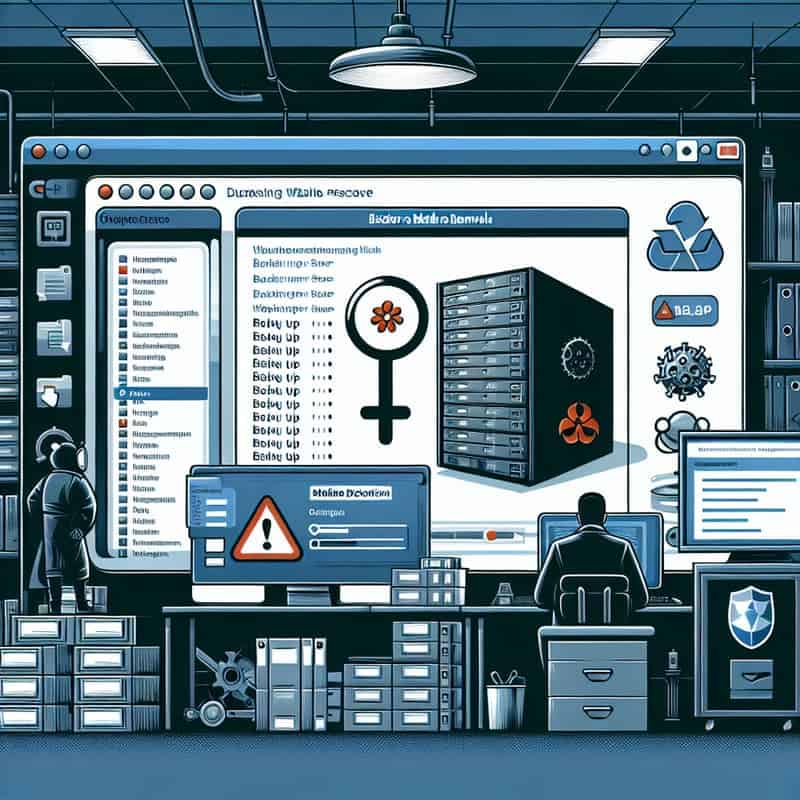
Before attempting to remove malware, it’s crucial to take these steps:
- Create Backups: Back up your entire WordPress website, including core files, themes, plugins, and the database. This backup will be essential if something goes wrong during the cleanup process.
- Secure Offsite Storage: Store your backups securely in an offsite location. This ensures that even if your website is compromised, you’ll have a clean copy of your data to restore.
Choosing the Right Backup Solution
Selecting a reliable backup solution is vital for ensuring your data is protected. Here are a few options to consider:
- WordPress Backup Plugins: Popular plugins like UpdraftPlus and VaultPress offer comprehensive backup and restoration functionality.
- Cloud-Based Backup Services: Services like Dropbox, Google Drive, and Amazon S3 provide offsite storage for your backups.
- Manual Backups: You can manually download your website files and database through your hosting control panel or FTP client.
Remember, having a recent and clean backup is your safety net. It allows you to restore your website to a functional state if malware removal efforts prove unsuccessful.
Conclusion: Protecting Your WordPress Website
While the threat of WordPress malware is real and constantly evolving, understanding the risks, recognizing the signs of infection, and taking proactive security measures can significantly reduce your chances of falling victim. Remember, prevention is always better than cure. By implementing robust security practices and staying vigilant, you can ensure your WordPress website remains a safe and trusted online presence.
| STEPS | ACTIONS |
|---|---|
| 1 | Identify Malware Symptoms |
| 2 | Backup Your WordPress Site |
| 3 | Scan Your Site for Malware |
| 4 | Remove Malware Files |
| 5 | Update WordPress Core, Themes, and Plugins |
| 6 | Change Passwords and Secret Keys |
| 7 | Check File Permissions |
| 8 | Monitor Site Security |
Frequently Asked Questions (FAQ)
Q1: How often should I back up my WordPress website?
A: The frequency of backups depends on how often you update your website. For websites with frequent content updates, daily backups are recommended. For less active sites, weekly or monthly backups may suffice.
Q2: Can I remove malware from my WordPress website myself?
A: While some basic malware removal tasks can be done manually, it’s often recommended to seek professional help, especially for complex infections. Professional security experts have the tools and expertise to thoroughly clean your website and ensure it’s secure.
Q3: What are some essential security plugins for WordPress?
A: Popular security plugins include Wordfence, Sucuri Security, and iThemes Security. These plugins offer features like malware scanning, firewall protection, two-factor authentication, and security hardening.
Q4: How can I choose a secure WordPress theme and plugins?
A: Only download themes and plugins from reputable sources like the official WordPress repository or trusted developers. Check for user reviews, ratings, and recent updates to ensure you’re choosing reliable and secure options.
Q5: What should I do if my WordPress website gets hacked?
A: Immediately take your website offline, contact your hosting provider, and seek professional help to identify and remove the malware. Restore your website from a clean backup to minimize data loss and downtime. I can help.